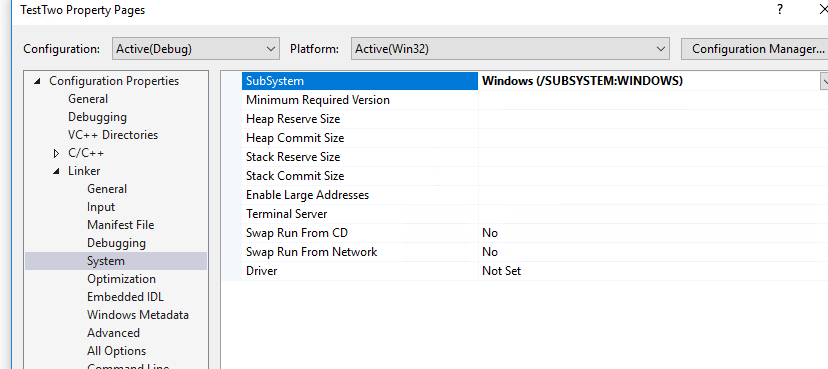How to replicate. Work through Microsoft’s walk-through to create a traditional Windows Desktop application (C++)
Go to File –> New –> Project
Select Visual C++ –> Windows Desktop –> Windows Desktop Wizard
Give the project a suitable name, for example, “TestOne”
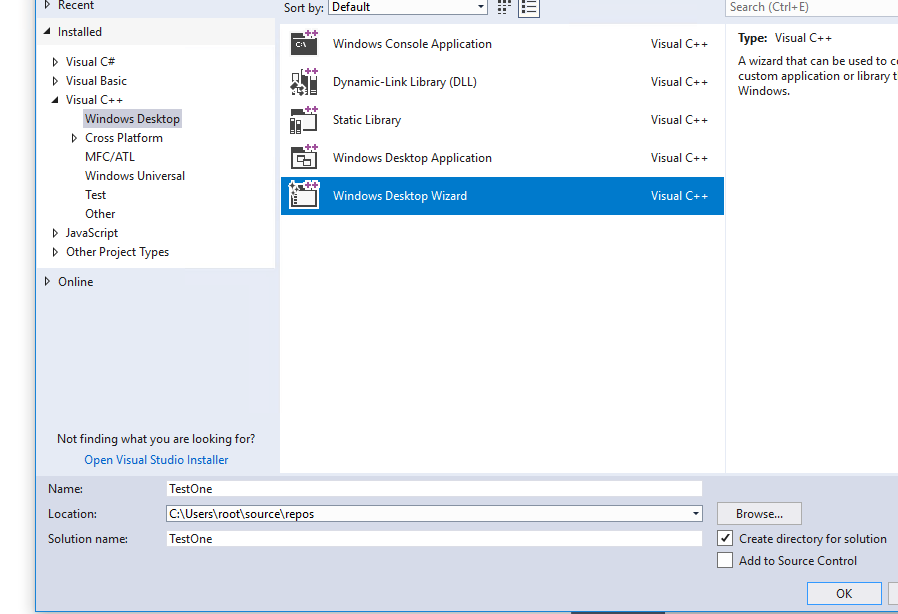
By default the application type is set to “Console Application (.exe)”.
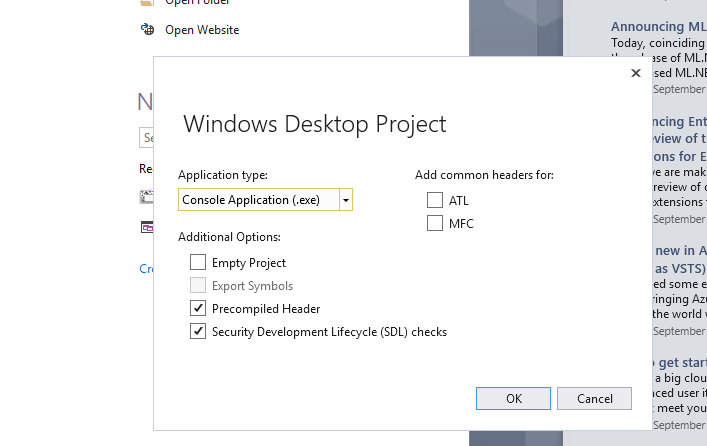
If you don’t change the application type to “Windows Application (.exe)” you will get an unresolved external symbol _main LINK2019 error when you build the solution. The linker looking for _main thinks that the project is building a console application.
To fix this make sure the projects linker properties for the subsystem is set to Windows instead of console. Go to Project –>Properties –> Linker –> System and change the subsystem to Windows.