First use lspci to determine the type of RAID controller.
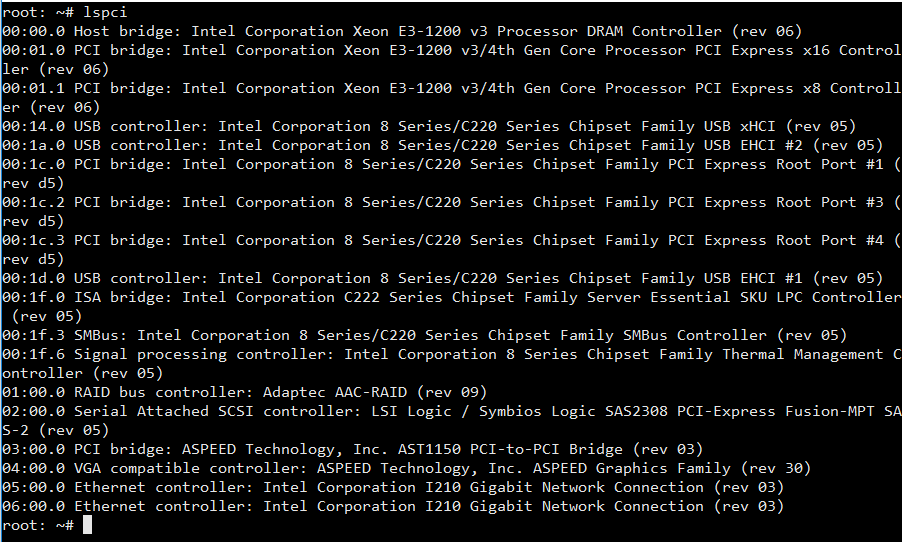
The RAID controller (Adaptec AAC-RAID) presents a virtual disk to the OS using an array of physical disks. With this particular controller you can use smartctl to check the SAS or SCSI disks behind the Adaptec controller from the shell prompt. You can install smartctl using the command sudo apt-get install smartmontools .
Then run smartctl –scan to scan for devices.
root: ~# smartctl --scan /dev/sda -d scsi # /dev/sda, SCSI device /dev/sdb -d scsi # /dev/sdb, SCSI device root: ~#
/dev/sda is reported as a single SCSI device. This RAID disk is made of 2 physical disks located in /dev/sg{2,3}.
There is also a SCSI device driver which offers alternate generic access to SCSI devices. It uses names of the form /dev/sg<num> where <num> starts at zero. The lsscsi -g command may be useful in finding these and which generic name corresponds to a device type name (e.g. /dev/sg2 may correspond to /dev/sda). Prior to the Linux kernel 2.6 series these utilities could only use generic device names (e.g. /dev/sg1 ). In almost all cases in the Linux kernel 2.6 series, any device name can be used by these utilities.
To install lsscsi on Debian / Ubuntu Linux use apt-get install lsscsi . On RHEL / CentOS Linux use yum install lsscsi .
[root]# lsscsi -g [0:0:0:0] disk Adaptec OS V1.0 /dev/sda /dev/sg0 [0:0:1:0] disk Adaptec VOL1 V1.0 /dev/sdb /dev/sg1 [0:1:0:0] disk Samsung SSD 850 EXM0 - /dev/sg2 [0:1:1:0] disk Samsung SSD 850 EXM0 - /dev/sg3 [0:1:2:0] disk ST500DM002-1BD14 KC45 - /dev/sg4 [0:1:3:0] disk ST3500418AS CC49 - /dev/sg5 [0:3:0:0] enclosu ADAPTEC Virtual SGPIO 0 0001 - /dev/sg6 [2:0:0:0] disk Samsung M3 Portable 1404 /dev/sdc /dev/sg7
Query individual drives like this: smartctl -d sat –all /dev/sg3 or this smartctl -d scsi –all /dev/sg3 if you are using SAS.
root: ~# smartctl -d sat --all /dev/sg2 smartctl 5.43 2012-06-30 r3573 [x86_64-linux-2.6.32-431.el6.x86_64] (local build) Copyright (C) 2002-12 by Bruce Allen, http://smartmontools.sourceforge.net === START OF INFORMATION SECTION === Device Model: Samsung SSD 850 PRO 128GB Serial Number: S24ZNWAG923066F LU WWN Device Id: 5 002538 870138bec Firmware Version: EXM02B6Q User Capacity: 128,035,676,160 bytes [128 GB] Sector Size: 512 bytes logical/physical Device is: Not in smartctl database [for details use: -P showall] ATA Version is: 8 ATA Standard is: ATA-8-ACS revision 4c Local Time is: Thu Nov 22 14:13:25 2018 GMT SMART support is: Available - device has SMART capability. SMART support is: Enabled
root: ~# smartctl -d scsi --all /dev/sg4 -H smartctl 5.43 2012-06-30 r3573 [x86_64-linux-2.6.32-431.el6.x86_64] (local build) Copyright (C) 2002-12 by Bruce Allen, http://smartmontools.sourceforge.net Vendor: Product: ST500DM002-1BD14 Revision: KC45 User Capacity: 500,107,862,016 bytes [500 GB] Logical block size: 512 bytes Serial number: Z2AM8W3G Device type: disk Transport protocol: SAS Local Time is: Thu Nov 22 15:18:18 2018 GMT Device supports SMART and is Enabled Temperature Warning Disabled or Not Supported SMART Health Status: OK Error Counter logging not supported Device does not support Self Test logging
Quickly check the overall health of a drive using smartctl -H /dev/sda or smartctl -a /dev/sg1 .