Uninstalling LogMeIn using “Control Panel > Add or Remove Programs” prompted the Windows installer to ask for LMI23020.msi. Before trying a manual uninstall, try uninstalling via the command line.
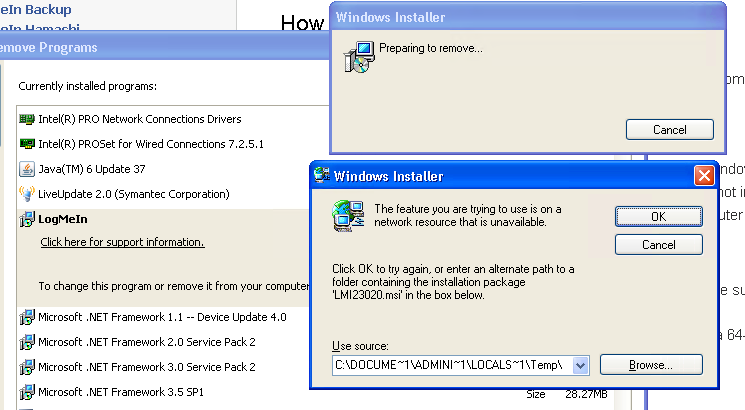
Command Line Uninstall
- Open the command prompt (run as administrator).
- Type cd “C:\Progam Files\LogMeIn\x86” (or x64 if you are using the 64-bit OS) and hit enter.
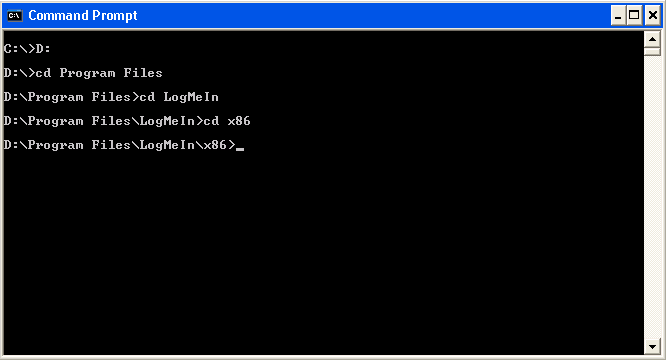
- Type logmein uninstall and hit enter.

- Reboot the computer.
If that fails you can perform a manual uninstall.
Follow these steps (take from the LogMeIn support FAQ):
- Terminate the LogMeIn services running on the computer. To do this, open the Task Manager and terminate any and all instances of the following:
- LMIGuardian.exe
- LogMeIn.exe
- LogMeInSystray.exe
- ramaint.exe
- Navigate to Program Files (x86) and delete the LogMeIn Folder
- Open the Run prompt and type regedit
- Navigate to HKEY_CURRENT_USER\Software and delete the LogMeIn folder
- Navigate to HKEY_LOCAL_MACHINE\Software and delete the LogMeIn folder
- Navigate to HKEY_LOCAL_MACHINE\System\Current Control Set\Services and delete the following:
- LMIInfo
- LMImaint
- LMImirr
- LMIfsClinetNP
- LMIRfsDriver
- LogMeIn
- Navigate to HKEY_LOCAL_MACHINE\SOFTWARE\Microsoft\Windows\CurrentVersion\Run and delete the LogMeIn GUI string value
- Reboot the computer
After rebooting the computer, LogMeIn should be uninstalled. If you receive and “Access Denied” error while performing any of these steps, reboot the computer, then continue with uninstallation.
